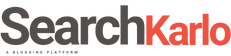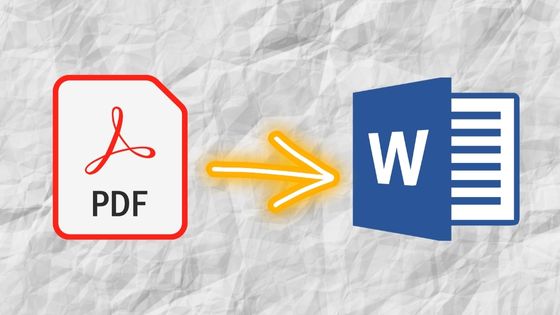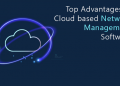One of the most popular formats for working with documents are PDF and Word. Most texts in the world are created in them. However, sometimes situations arise when it is necessary to convert text from one format to another. This task is quite manageable. You can perform such a conversion online or offline by downloading a special application. In many cases, you don’t even need to bother with how to compress a PDF. The main thing is to choose whether you need the entire text from your PDF file or only a part of it, and then choose the method that’s right for you.
The Best PDF Software Editor
Before you can transfer a PDF text to Word, you need to create it. Many programs are suitable for this purpose. However, they are often limited to a certain set of functions. To avoid jumping from one program to another, you can use Pandadoc. This is a versatile application that is suitable for working alone or for a large team. You can create your own unique documents here, or take advantage of handy ready-to-use templates to cut down on work time and effort. There’s also a remote access feature, which allows multiple people to work on a single text at once. A huge bonus for companies and firms is that it’s easy to create an official electronic signature.
Simple Ways to Edit a PDF Online
When you already have a finished PDF text, you can transfer it into Word. There are quite a few efficient ways to perform this procedure. The most popular one is to paste the PDF as an embedded object.
For this method, first, go to open the text in which you will be pasting the copy through the Word application. Find the paste section in the top menu and click on it. Select the “Object” function and click on the file creation tab. In the window that appears, select the desired text in PDF format. Save your changes and the copied text will appear on the Word page. Now it is not linked to the previous file and is part of the main document. This means that if you change something in the PDF file, the copy will not be affected in any way.
If you need to combine the inserted object with the whole text, you need to use another method. To combine PDF together with Word, you must again open the document in Microsoft. In the menu, select the insert tab and find the “Text” group. Then click the “Object” button. Use the browse function to find the desired PDF file. When loading it, be sure to select the link to the file. It is located just below the open window. You can choose to do this as the text, or as an icon. Save any changes to merge PDF documents. Now when you click on the text or icon, it will bring you to the relevant text in the PDF. To remove this feature, use the PDF splitter.
However, all of the above options are suitable if you need the whole text. And what to do if you need only part of it? You can do this as well, but only if you have the full version of Adobe installed. In this case, open the PDF file, and select the fragment of text that you need. Right-click and select the copy option. Then go to the Word document and click “Paste”. If the first text is shared, you won’t have a problem. But otherwise, you can copy the text only with the author’s permission.
You can also copy a piece of text as an image. The advantage of this method is that it does not matter if you copy the text or write on PDF online or offline. You need to make a screenshot with a fragment of text that you want. After that, go to the Word application, open the top menu and select the Insert tab. Find the drawings or images option and click on it. In the window that appears, select a screenshot of the text and place it. But note that this format cannot be edited. you can only enlarge or reduce it, like a normal image.