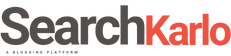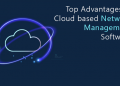So far, you might have used Appium multiple times to improve the performance of your Android or iOS apps, but have you utilized it for Windows apps? Not sure? No issues! Today we will let you know how to use this “windows mobile test automation tools” to examine your web app and ensure it functions well, displays correctly, and work responsively on most devices. But before that, you must know your app testing process should include both native object automation and visual automation for the complete test automation. In addition, you also need to use Appium with other tools for entire test automation on the windows operating system.
Now you might ask – can you name anyone? For that, we must say an excellent way to use Appium on Windows is with WinAppDriver. Though you can use it without Appium when testing apps on Windows OS, it is vitally essential to use this “windows mobile test automation tools” with WinAppDriver to test applications on iOS and Android operating systems. The reason? It will help you manage tests across different platforms and devices effortlessly.
With that discussed, it’s time to look at the most crucial topic you came here for:
How to use test automation for web applications running on Windows operating system?
1. Create your test cases
In this project, you need to include two test cases, i.e.,
A. Testing your business app using native Windows objects
B. Testing a simple web flow in the Edge browser with the help of visual automation
2. Use a Simple Maven/TestNG project
In this step, you can include the WinAppID in the TestNG XML file.
3. Initiate testing
Before starting the test, you must know that Utils.java contains the function to represent the Appium or Selenium driver as an instance. It gets called from @BeforeTest in testClass.java that is the central part or body of this test.
In the testClass.java, the moment the driver starts in @BeforeTest, you need to run the testEdge (driver) method to carry out the Edge test case for the native test.
Now, when testEdge opens the Edge browser, enter a search phrase into the Bing search box, and check the appeared results. For instance, if you search “iPad Pro,” you can find the word “Apple” in the shown results.
4. Follow best practices
In this stage, you need to remember a few best practices, i.e.,
A. All the visual functions get managed in java.
B. Use native objects wherever possible to navigate through your testing app. Keep in mind; you should use visual analysis when it is not feasible to access the “objects,” or check accurate rendering, or see how responsively your app works.
C. Keep the object names and expected results from the code in an external location as part of another best practice. Once you have done that, store them in an object repository to easily maintain and reuse the scripts down the line.
5. Use test frameworks
As we discussed earlier, your potential “windows mobile test automation tools” should support both native object automation and visual automation both. However, if you face some challenges with the limitations of the Appium driver while working with it, you can use the visual commands to resolve the issue.
For better understanding, you can “take a look” at the suggested implementation below:
The script doesn’t change ever; for example, when working with Gherkin for BDD:
“Suppose that you open a new browser window to www.google.com and then type in “iPad” into the search box and press enter. In that case, you must see “Apple” within five seconds.”
In another case, assume that you can’t access the search box as a native object. What will you do in such a scenario?
You can set separate object identifiers:
A. For native objects, you can utilize an XPath or the object ID
B. For visual analysis, you can find the words “web address” on your screen
Now implement commands as per the driver you are using at the code layer.
Lastly, we will repeat, the script never changes; only the underlying implementation gets altered.
The last note
We hope you learned how to use windows mobile test automation tools like Appium to test your Windows app. In case you find it a hard row to hoe to grasp the above information, you need not worry at all. You can hire a well-experienced and highly knowledgeable team of app testers in the USA by communicating with a technology-centric mobile app testing firm. Once you have made them your Windows app testing partner, you can rest assured about getting a butter-smooth application that will delight your users by improving their experience.